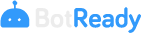User Administration
Prerequisites to Manage Users
List of necessary requisites to manage users in BotReady:
- Technical user group, authorized to manage and administrate Robots.
Note: You can find information on how to configure the groups of access permits in Section: Administrator Guide - Group Administration
Security – User Management
Access
In order to access the user management section, you must select the corresponding option on the application menu; on the upper left margin, access the drop-down menu, go to Security, and select the User Management option.

User Query
In the User Management section, you may search, create, modify and enable/disable users.

Search Filters
- Login: User search filter by Login.
- Domain User: User search filter by domain user.
- Last and First Name: User search filter by the user's last and first name.
- Assigned Group: User search filter by assigned group.
- Enabled: User search filter by status.
Available Actions
- Search Button: It executes the user search based on the applied filters.
- Add Button: It provides access to the Registering a User screen.
 It accesses the User Editing section. (See subsection Editing a User)
It accesses the User Editing section. (See subsection Editing a User) It disables the BotReady user.
(See subsection Deleting a User)
It disables the BotReady user.
(See subsection Deleting a User) It removes the filters loaded in the screen.
It removes the filters loaded in the screen.
Registering a User
To register a user, you must:
- Fill out the required fields on the User Data section.
- Assign the groups of permits from the Assign to Groups section.
- Confirm the registration by selecting the Save button.
User Data
On the User Management screen, once you click on the Add button, the system displays the following screen: Insert User. The system displays by default the USER DATA tab, in which you may fill out the following fields:
- Login
- Last Name and First Name
- Domain User
- Password
- Repeat Password
- Phone
- Enabled
- Locked

Note: The fields highlighted in red are required to register the user. The remaining fields are not mandatory. Password Characteristics: The password field must:
- Be at least 8 characters long
- Include a lower case letter
- Include an upper case letter
- Include a special character
- Include a number
Assign to Groups
To complete the user parameterization and assign the corresponding permits, you must access the ASSIGN TO GROUPS section of the user registration tab. The system will identify the available groups, the groups of permits and the groups of Robots assigned to the user.

Note: You can find information on how to configure the groups of access permits in Section: Administrator Guide - Group Administration
Available Actions
Save User
Once the data of the USER DATA and ASSIGN TO GROUPS tabs are complete, you may save the changes by clicking on the Save button.
After this action, the system displays a confirmation message:
button.
After this action, the system displays a confirmation message:

If you click on the Yes button, the system proceeds to register the user by displaying it in the grid on the User Management screen. If you click on the No button, the system goes back to the Insert User screen.
Cancelling the Registration
This action can be performed in two ways. By clicking on the button or on the
button or on the  button
After this action, the system displays a confirmation message:
button
After this action, the system displays a confirmation message:

If you click on the No button, the system goes back to the Insert User screen. If you click on the Yes button, the system goes back to the User Management screen.
Editing a User
To edit a user, you must click on the Edit button on the grid of the User Management screen. After this action, the system displays the Edit User screen. The system displays by default the USER DATA tab, in which you may modify the following fields:
button on the grid of the User Management screen. After this action, the system displays the Edit User screen. The system displays by default the USER DATA tab, in which you may modify the following fields:

If you click on the Assign to Groups tab, you will be able to edit the available groups, the groups of permits and the groups of Robots assigned to the user.

Available Actions
Save Changes
Once the data of the USER DATA and ASSIGN TO GROUPS tabs are complete, you may save the changes made by clicking on the Save button.
After this action, the system displays a confirmation message:
button.
After this action, the system displays a confirmation message:

If you click on the Yes button, the system proceeds to update the user by displaying it in the grid on the User Management screen. If you click on the No button, the system goes back to the Edit User screen.
Cancel the Editing
This action can be performed in two ways. By clicking on the button or on the
button or on the  button
After this action, the system displays a confirmation message:
button
After this action, the system displays a confirmation message:

If you click on the No button, the system goes back to the Edit User screen. If you click on the Yes button, the system goes back to the User Management screen.
Deleting a User
To delete a user, you must click on the Delete button on the grid of the User Management screen.
After this action, the system displays the following message:
button on the grid of the User Management screen.
After this action, the system displays the following message:

If the user clicks on the No button, the operation gets cancelled, and the user continues to appear on the grid. If the user clicks on the Yes button, the user gets deleted from the grid.