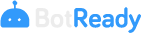Notifications Panel
Access to the Notifications Panel
In order to access the Notifications Panel, you must select the option on the application menu; on the upper left margin, you must access the drop-down menu, go to Notifications, and then select the Notifications Panel option.

What is the Notifications Panel?
Introduction
BotReady provides a Notifications Panel, which allows viewing all the Robots that record notifications over the total number of Robots being managed.
The main panel allows quickly identifying the overall status of the Robots' execution and send alerts of the events notified by every Robot according to their Criticality.
Criticality Levels
 High: It identifies the Robots that record High-criticality notifications over the total number of Robots.
High: It identifies the Robots that record High-criticality notifications over the total number of Robots. Medium: It identifies the Robots that record Medium-criticality notifications over the total number of Robots.
Medium: It identifies the Robots that record Medium-criticality notifications over the total number of Robots. Low: It identifies the Robots that record Low-criticality notifications over the total number of Robots.
Low: It identifies the Robots that record Low-criticality notifications over the total number of Robots. Normal: The normal status identifies the Robots that do not record any notification to be reported or do not have the panel notifications configured.
Normal: The normal status identifies the Robots that do not record any notification to be reported or do not have the panel notifications configured.
Panel Description

- 1.-Number of Robots supervised by the user that send notifications through the Panel.
- 2.-Number of Robots that report high-criticality notifications yet to be reviewed.
- 3.-Number of Robots that report medium-criticality notifications yet to be reviewed.
- 4.-Number of Robots that report low-criticality notifications yet to be reviewed.
- 5.-Total number of Robots without notifications over the total number of Robots supervised by the user.
- 6.-View all the Robots with notifications.
- 7.-Number of Robots that are currently being displayed in the notifications section.
- 8.-If a criterion does not identify Robots with notifications, it will be displayed as inactive on the panel's indicator.
Available Actions
 View High-criticality Robots.
View High-criticality Robots. View Medium-criticality Robots.
View Medium-criticality Robots. View Low-criticality Robots.
View Low-criticality Robots.
How to Administer Notifications?
Notifications Summary per Robot
In the lower section of the Panel, you may observe each of the Robots that have notifications as indicated in the section above.

The information that may be observed for every notification is:
- Robots with a Notification (by criticality: High, Medium, Low)
- Name of the Robot that generated the notification.
- Date and time of the Robot's last execution.
- Notification description.
- Number of the execution that generated the notification.
- Number of additional notifications of the same Type and Robot not viewed.
- Date and time of the first notification of the list of additional notifications yet to be viewed.
Available Actions
- See Detail: See the detail of all the notifications. (See subsection Robot's Notifications Detail)
- Check all the views: Check all the notifications as viewed.
Robot's Notifications Detail
The Robot's notifications details list all the notifications that are yet to be viewed by the user of that Robot, and identify the following information:
- Notification Type (criticality: High, Medium, Low)
- Notification Date and Time
- Notification Title and Text

Available Actions
 button: it checks every notification as viewed.
button: it checks every notification as viewed.- Check All button: it checks all the notifications as viewed.
- Close button: it closes the Notification Details screen.