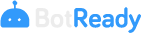Web Robot Administration
Robot Management Permits
Every user that logs into the application will have different access and execution permits, which will allow them to operate on BotReady's Robot administrator platform. The groups of user permits enabled in the system are listed below:
- Technical: authorized to manage and administrate Robots.
- Supervisor: authorized to view and track Robots.
- Manager: authorized to consult the Robot adoption rate. Complementary groups of permits by actions:
- ExecuteRobot: it enables the Robot execution option.
- CreateRobot: it enables the Robot registration option.
- ChangeRobot: it enables the Robot change option.
- ActivateRobot: it enables the Robot activation/deactivation option.
- RobotHistory: it enables the option to access the Execution History and Detail query.
- RobotAdoptionRate: it enables the option to access the Adoption Rate query.
- RobotTraining: it enables the option to access the Robot Training query.
- RobotErrors: it enables the option to access the Execution Errors query.
- Notifications: it enables the option to access the Notifications Screen (Panel).
- UserManagement: it enables the option to access the User Management section.
- GroupManagement: it enables the option to access the Group Management section.
Note: You may obtain information on how to configure the groups of access permit in Section Administrator Guide - Group Administration
Robot Administration – Groups of Robots
On the Robot Administration screen, you may observe all the Robots organized in different Groups.
Users will be able to view the Robots of the groups to which permits are assigned.
Every group may contain 1 or more robots, and will state the following information:

- 1.-GROUP: LA CAJA PROVIDERS
- 2.-ROBOT: Workforce
- 3.-DESCRIPTION: workforce project test bot
Robot Administration – Robot Items
In the Robot Administration section, the application provides different items that allow managing and tracking the activities performed by the Robot. The Robot's management items are detailed below:

- 1.-Group Name
- 2.-Number of Robots Working in the Group
- 3.-On Demand Execution
- 4.-Robot Status
- 5.-Execution History
- 6.-See Work
- 7.-Adoption Rate
- 8.-Learning
- 9.-Robot Activation/Deactivation
1. Robot Status

- 1.-Active or Working
- 2.-Resting
- 3.-With Error - Active
- 4.-With Error - Inactive
 Error Log
Error Log 2. Robot's Execution History
Viewing


Execution Status
 It indicates that the Robot has finished the execution.
It indicates that the Robot has finished the execution. It indicates that the Robot is performing the execution.
It indicates that the Robot is performing the execution. It indicates that the Robot is awaiting execution, for example, awaiting a START from BotReady's Agent.
It indicates that the Robot is awaiting execution, for example, awaiting a START from BotReady's Agent. It indicates that the Robot has manually completed the execution.
It indicates that the Robot has manually completed the execution. It indicates that the Robot had an error during its execution.
It indicates that the Robot had an error during its execution.
Available Actions
- Export Button: It exports the records between the dates entered on the From/To Date filter.
 It provides access to the manual completion of the ongoing execution.
It provides access to the manual completion of the ongoing execution. It provides access to the execution details.
It provides access to the execution details. It provides access to the error details.
It provides access to the error details.
Robot's Executions Search Filter
In the Execution History section, you may filter and search the different executions performed by the robot within a specific time frame.

Search Filter
- Execution Number: Search filter by the robot's execution number.
- Execution Status: Search filter by execution status. Available options: All, Cancelled, Executed, Under Execution, Manual Completion, Failed, Pending.
- Executed Date: Search filter by execution date.
Available Actions
- Search Button: It executes the executions search based on the applied filters.
- Close Button: It closes the Execution History page.
 It removes the filters loaded on the screen.
It removes the filters loaded on the screen.
3. Robot's Work
Viewing
The Robot's Work section lists the details of the execution performed by identifying an Execution Number and Date, the details of the work corresponding to that transaction, the Status and Criteria.

From this option, you access the information regarding the details of the transactions processed during an execution. Each detail has a result query option that provides information relating to the processed transaction.

Available Actions
 Transaction result query icon.
Transaction result query icon.
Robot's Work Search Filter
In the Robot's Work section, you may filter and search the different executions performed by the robot within a specific time frame.

Search Filter
- Description: Search filter by execution description.
- \Execution #: Search filter by execution number.
- Executed Date: Search filter by execution date.
Available Actions
- Export Button: It exports the records between the dates entered on the From/To Date filter.
- Search Button: It executes the executions search based on the applied filters.
- Close Button: It closes the Robot's Work page.
 It removes the filters loaded on the screen.
It removes the filters loaded on the screen.
Robot's Work Result
The Robot's Work section lists the execution details, and every detail records a result that may be consulted, regardless of whether or not it was successful or contained an error.
 By selecting this option, we may access the information regarding the result.
By selecting this option, we may access the information regarding the result.

4. Adoption Rate


What is the FTE?
A Full-Time Equivalent is a measure used in the fields of economics or human resources to measure how many individuals are necessary to perform a task. It is obtained by dividing the work hours of several part-time workers or employees in charge of performing the task by the number of hours in the entire work period (day, week, month, year.
5. Robot's Learning


Available Actions
 Activation/Deactivation Icon for the business rules interpreted by the Robot.
Activation/Deactivation Icon for the business rules interpreted by the Robot.
For more information about Robot Learning, see section: User Guide - Zafiro Robot Administration Criteria
6. Execute Robot
Robots with an Active status have an on-demand manual execution option, which allows generating a new execution. When you select the Execute Now button, the system will send an alert about the addition of a new execution indicating its number.
- In the Execution History query, you may view a new execution addition
 .
.

Robot's Error Log

From this option, you access the Robot's Execution *Error Log*.
You may observe a list that states the date and time and a brief description of the errors.
- By clicking on the
 icon, you may view a more in-depth description of each error.
icon, you may view a more in-depth description of each error.